2023 1500 won’t keep Infotainment settings
-
Recently Browsing 0 members
- No registered users viewing this page.
-
Forum Statistics
247.8k
Total Topics2.6m
Total Posts -
Member Statistics
-
Who's Online 28 Members, 0 Anonymous, 2,466 Guests (See full list)





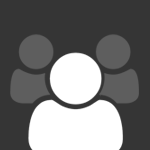



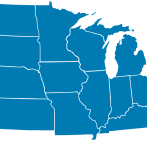


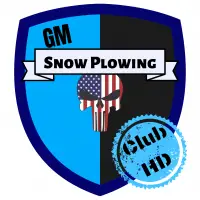


Recommended Posts
Join the conversation
You can post now and register later. If you have an account, sign in now to post with your account.